Modify the Windows Boot Menu-XP
Introduction
This page is part of the Quick Start for Balsa.
It tells you how to change the boot menu on a Windows XP system that has been set up to run Balsa. You can change how long the menu displays and which system — Balsa or Windows, runs by default.
Instructions
- Start Windows in an account with Administrator's privileges.
- Start Windows Explorer.
- Right-click on My Computer and choose Properties in the menu.
- The System Properties dialog box will open. This dialog box is also available under the System item in the Control Panel.
The System Properties dialog box is shown on the left below:
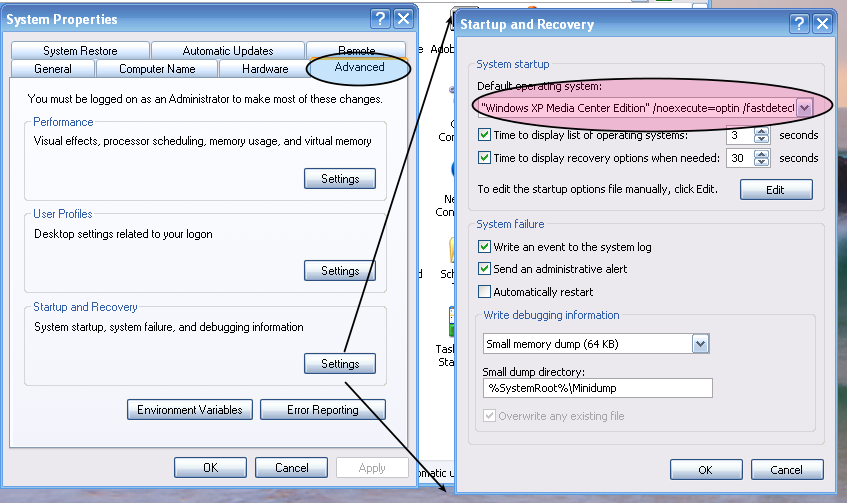
- Select the Advanced tab (See blue circle above).
- Select the Settings button under Startup and Recover (See arrows above).
- The Startup and Recovery dialog box will open (Shown on the right above).
- In the Default operating system menu, choose which system — Balsa or Windows, you want to run when the user doesn't make a choice (See red circle above).
- Check the box Time to display the list of operating systems (Just below the red circle).
- Set the amount of time. Don't set it to zero!.
- Click OK on both dialog boxes to close them.
The next time you boot the computer, your default will be shown for the amount of time you chose.